Analyze responses in Focus Groups
Question focused response analysis in focus group data
Introduction
Welcome to the user guide for the “Analyze Responses in Focus Groups” Tool! This Tool is designed to help you analyze and gain valuable insights from the responses collected in focus group sessions. Whether you are a market researcher, product manager, or business analyst, this Tool will assist you in understanding the overall perceptions and key themes that emerge from focus group discussions. With its advanced analysis capabilities and user-friendly interface, this Tool is an excellent option for analyzing focus group responses within a short period of time.
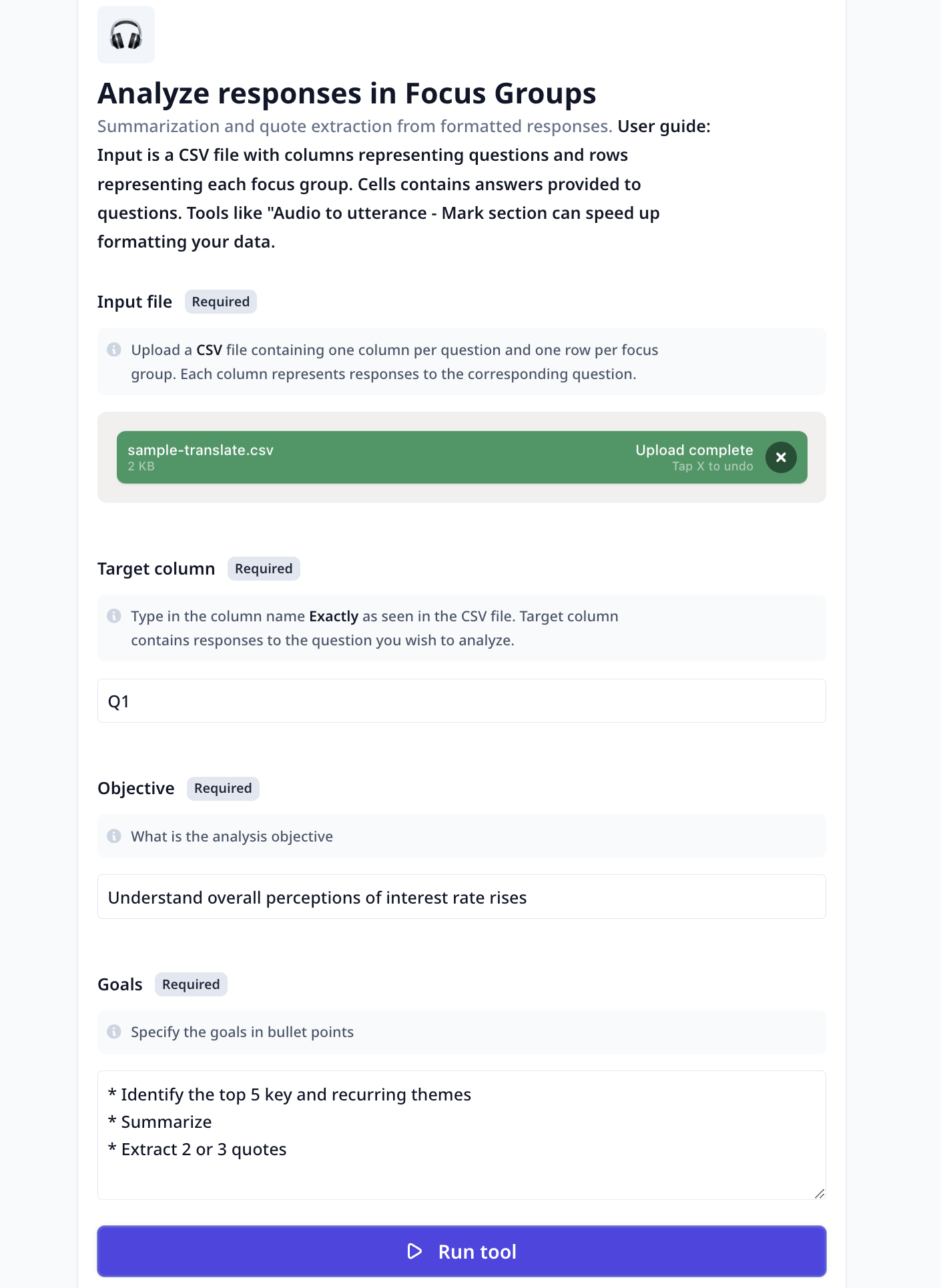
Overview
The “Analyze Responses in Focus Groups” Tool leverages advanced natural language processing to analyze and summarize the responses collected in focus group sessions. It goes beyond simple data analysis and provides you with a deeper understanding of the overall perceptions and key themes that arise from the discussions. By using this Tool, you can save time and effort in manually reviewing and analyzing focus group responses. With its powerful capabilities and intuitive design, it is the perfect solution for gaining insights from focus group data.
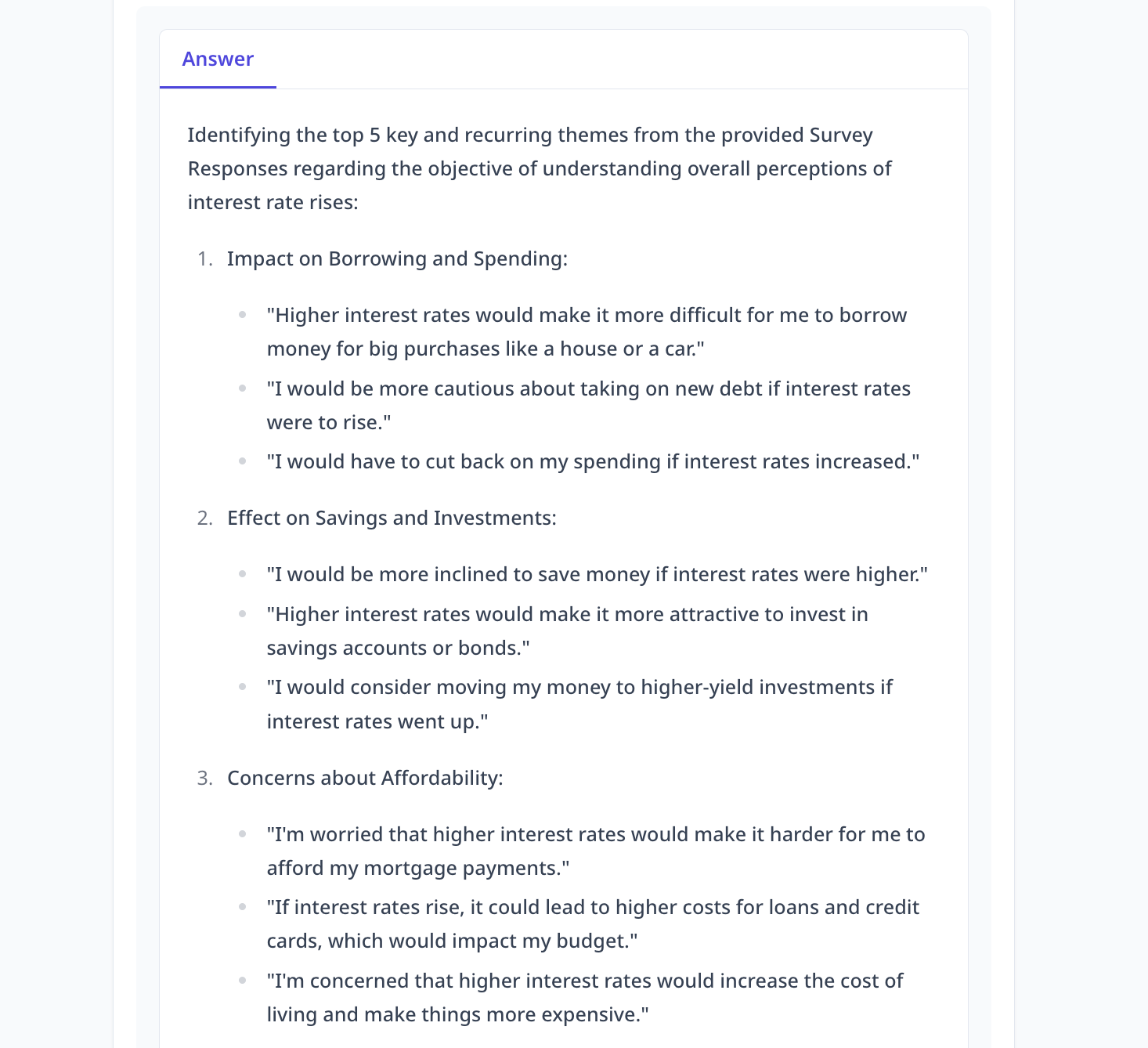
Key Features
- Data Upload: You can easily upload your focus group data to the Tool. The Tool accepts a CSV file format, where each column represents a question asked in the focus group, and each row represents the responses provided by the participants. This feature ensures that your data is analysis focusing on the target question(s).
Input format:
Note that this Tool requires a CSV file containing one column per question and one row per focus group. Each column represents responses to the corresponding question.
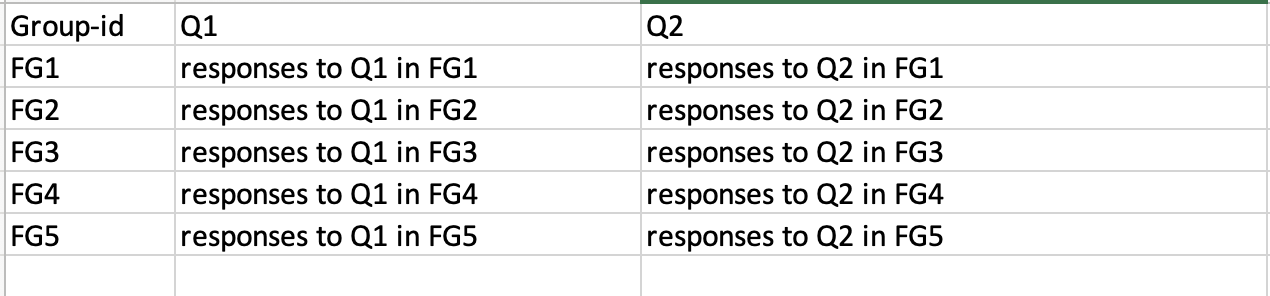
A Tool such as Audio to utterance - Mark sections can facilitate generating such a file.
-
Analysis Objective: Specify your analysis objective to guide the Tool’s analysis process. This allows you to direct the LLM analysis towards your specific research goals and the results will be aligned with your objectives.
-
Goal Specification: Specify your goals for the analysis in bullet points. The default goals are listed below. However, you can customize the goals based on your specific requirements.
-
identify the top 5 key and recurring themes: The Tool identifies the top N key and recurring themes from the focus group responses. It analyzes the responses, identifies patterns, and clusters similar responses together to form themes. This feature provides you with a clear understanding of the main topics that emerged from the focus group discussions.
-
summarize the responses: The Tool provides a summary of the responses for each theme. It condenses the information and presents a concise overview of the main points discussed within each theme. This feature allows you to quickly grasp the key insights from the focus group responses.
-
extract 2 or 3 quotes: The Tool extracts 2 or 3 quotes for each theme. These quotes are carefully selected to represent the opinions and perspectives shared by the focus group participants. This feature enables you to highlight and share impactful quotes that capture the essence of each theme.
-
How to Use
Locate the Tool in the template page and click on Use template.
You can use the Tool as is or
clone it.
Using the “Analyze Responses in Focus Groups” Tool is a simple and straightforward process. Follow these steps to analyze your focus group responses and gain valuable insights:
Upload Focus Group Data: Prepare your focus group data in a CSV file format. Each column should represent a question asked in the focus group, and each row should contain the responses provided by the participants in the corresponding focus group. Ensure that your data is properly formatted and ready for analysis.
Specify Analysis Objective: Define your analysis objective to guide the Tool’s analysis process.
Specify Goals: Specify your goals for the analysis in bullet points. The default goals are to identify the top 5 key and recurring themes, summarize the responses, and extract 2 or 3 quotes
-
Run the Tool: Once you have provided the input and configured your desired setup, click the “Run Tool” button to initiate the analysis process. The Tool will analyze the data, identify themes, summarize the responses, and extract quotes based on your goals.
-
View results: The Tool will provide you with the identified themes, summarized responses, and extracted quotes in an organized format. You can explore the results, review the themes and their summaries, and extract the quotes for further analysis or reporting. The organized format of the results allows for easy navigation and understanding of the insights.
Deep dive in the Tool
Tool components
If you clone a template, or make a Tool from scratch, you will have access to the Build tab. Build is where one put together different components to build a Tool suitable for their needs.
Was this page helpful?

