Audio transcription + High-level analysis
Transcribe audio (speaker and time stamp), an optional high level analysis (topic identification, quote extraction and summary generation)
Introduction
Welcome to the documentation for the “Audio Transcription + High-Level Analysis” Tool! This Tool is designed to transcribe audio files and provide a high-level summary of the main themes/topics as well as quote extraction. Whether you are a journalist, researcher, or business professional, this Tool will assist you in quickly extracting valuable information from audio recordings. With its advanced speech recognition technology and intuitive interface, this Tool provides you with high-quality transcription and high-level analysis within seconds.
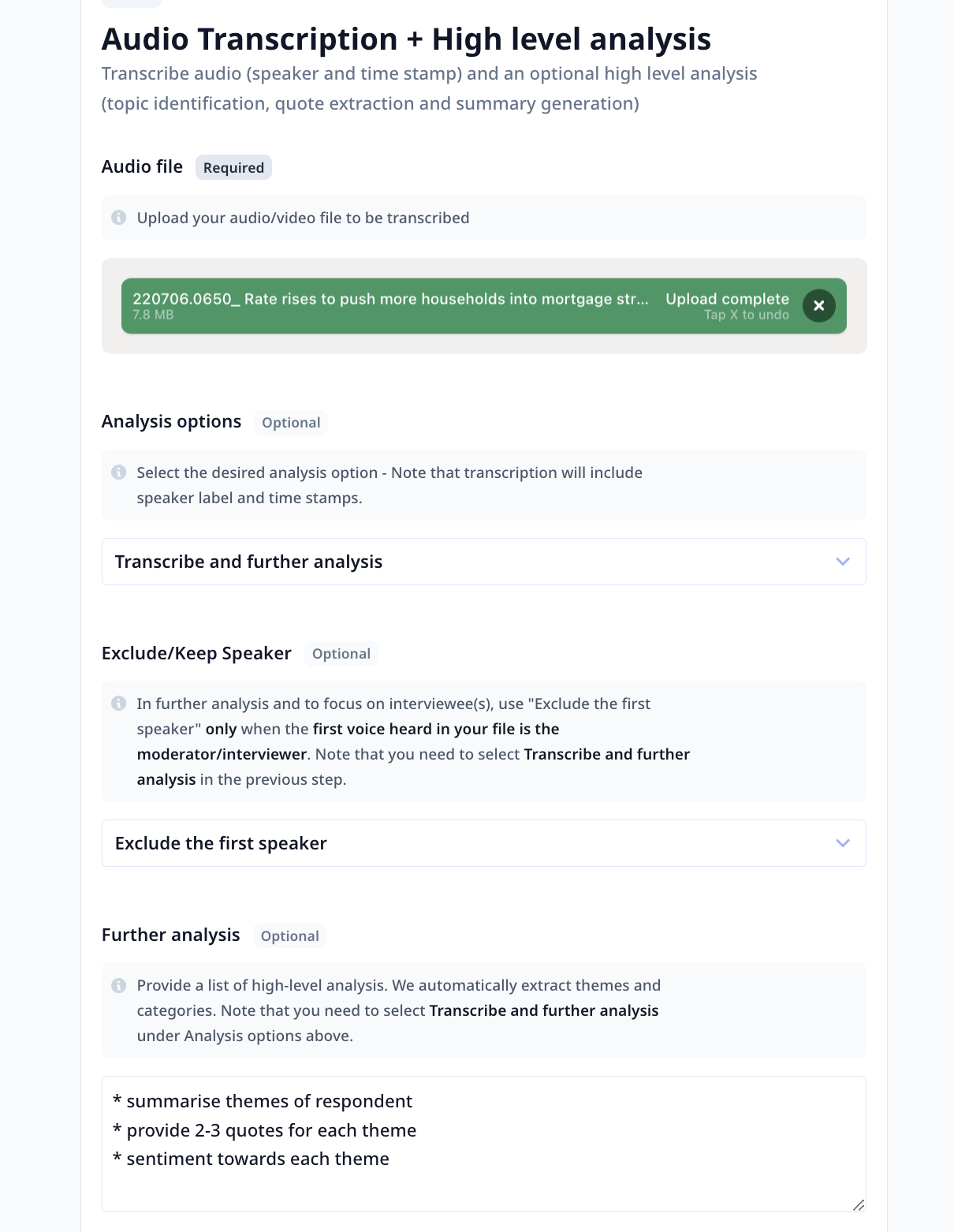
Overview
The “Audio Transcription + High-Level Analysis” Tool leverages state-of-the-art speech recognition algorithms to transcribe audio files accurately. It goes beyond simple transcription and provides meta data such as speaker labels and timestamps. There is an option for high-level theme and topic identification plus generating a summary which allows you to quickly grasp the key points and insights. By combining audio transcription with high-level analysis relying on large language models, this Tool enables you to save time and effort in extracting valuable information from your audio recordings. With its powerful capabilities and user-friendly design, it is the perfect solution for efficient audio analysis.
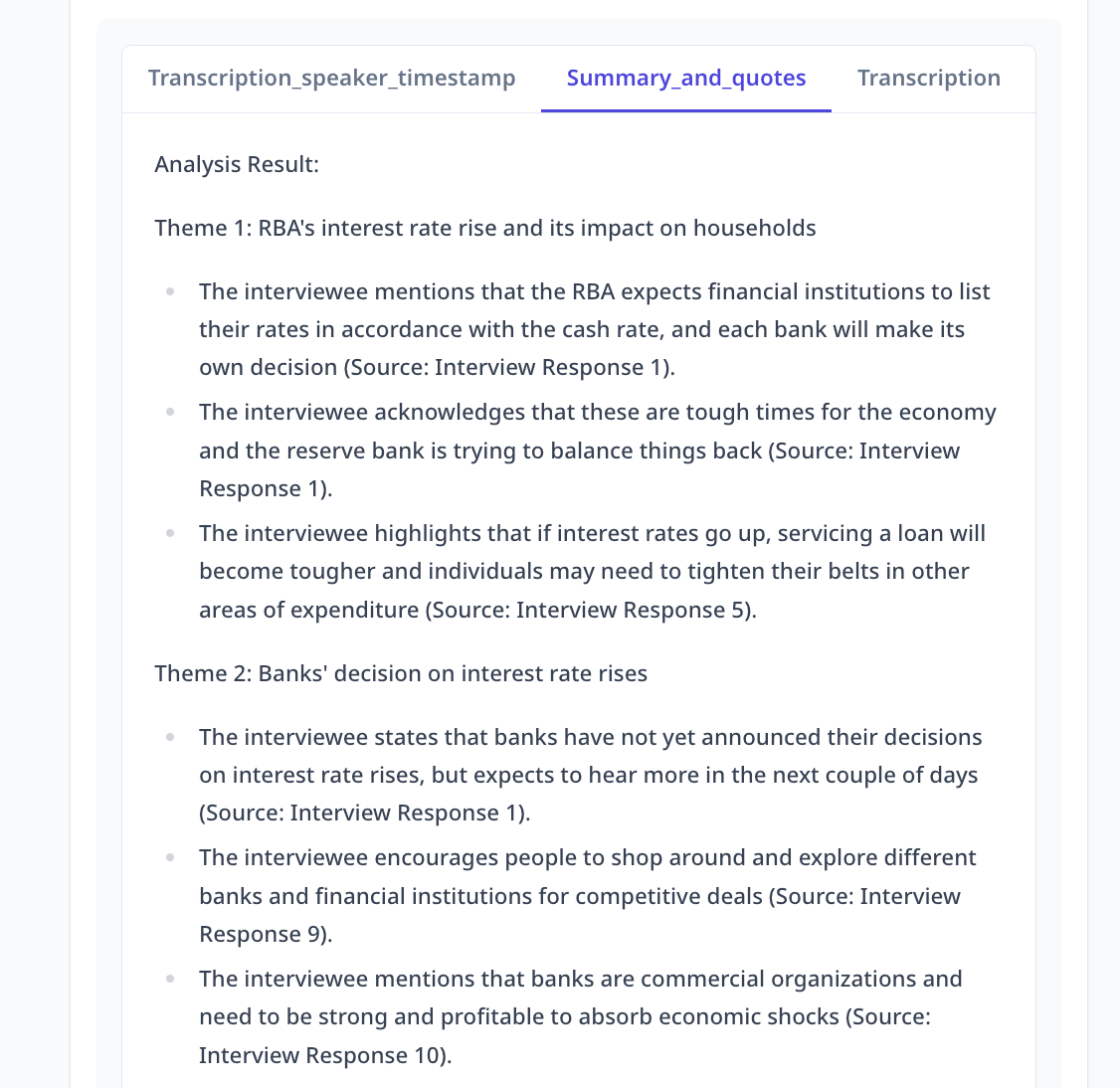
Key Features
- Accurate Audio Transcription: The “Audio Transcription + High-Level Analysis” Tool utilizes advanced speech recognition technology to transcribe audio files accurately. It can handle various audio formats, including MP3, WAV, and M4a, and convert them into text with high precision. This feature ensures that you receive reliable and accurate transcriptions, saving you time and effort in manual transcription.
When working with video files, to avoid upload issues, extract the audio before upload and directly work with the audio content.
-
Theme/Topic identification: In addition to transcription, the Tool identifies the main discussed themes and topics. It analyzes the transcribed text and extracts key points relying on state of the art language models. This frees you from having to listen to the recording to only get the gist.
-
High-Level Summary: In addition to transcription, the Tool provides a high-level summary of the audio content relying on state of the art large language models. It analyzes the transcribed text and extracts key points, main ideas, and important details. This summary allows you to quickly grasp the essence of the audio recording without having to listen to the entire file. It is a valuable time-saving feature for busy professionals who need to extract information efficiently.
-
Customizable Analysis: You have the flexibility to customize the level of detail in the high-level analysis. Whether you want to exclude the first speaker, a concise summary or a more detailed overview, you can specify the desired depth of analysis. This customization ensures that the high-level summary aligns with your specific needs and preferences.
-
Speaker Identification: The Tool can identify different speakers in the audio recording. This speaker identification feature is particularly useful in interviews, panel discussions, or any audio recording with multiple participants. It allows you to differentiate between speakers and understand who said what in the transcribed text. The first heard voice is labeled with 1, the second one is 2 and so on.
To emphasize on interviewees, make sure to trim your audio files in a way that the first heard voice is the interviewer/moderator. This way, you can use the "Exclude the first speaker" option.
- Time Stamps: The Tool provides time stamps in the transcribed text, indicating the exact timing of each segment/utterance. These time stamps enable you to navigate through the audio recording and locate specific parts of interest quickly. It is a convenient feature for reviewing and referencing the audio content.
How to use the Tool
Locate the Tool in the template page and click on Use template.
You can use the Tool as is or
clone it.
Using the “Audio Transcription + High-Level Analysis” Tool is a simple and straightforward process. Follow these steps to transcribe and analyze your audio files:
-
Upload Audio File: Select the audio file you want to transcribe and analyze. The Tool supports various audio formats, including MP3, WAV, and M4a. Ensure that the audio file is accessible and available for upload.
-
Customize Analysis (Optional): If desired, you can customize the level of detail in the high-level analysis. Select your desired options:
- Only transcribe / Transcribe and further analysis (i.e. summary over themes and quote extraction)
- Keep all utterances / Exclude speaker 1
- Instruction for summary and quotes
Summary and quote extraction will be done only when the
Transcribe and further analysisoption is selected. If left unspecified, the default analysis settings will be used. -
Run the Tool: Once you have provided the input and configured your desired setup, click the “Run Tool” button (on the App page) or use the run options on your data table (bulk/single run) to initiate the the analysis process.
Tool execution at Relevance
Tools and templates can be
-
tested on individually provided inputs:
-
set to fetch the data from a dataset and apply the analysis on the whole dataset:
-
-
View results: The Tool will display the transcribed text and provide a high-level summary of the audio content in separate tabs (columns in bulk run). You can explore the transcribed text, review the speaker identification, and navigate through the time stamps. The high-level summary will help you quickly grasp the key points and insights from the audio recording.
Apply audio Tools to multiple files at the same time (bulk-run):
- Upload your audio files together in a data table
- Add an enrichment/bulk-run using the desired audio Tool (**Do this step right after uploading your files and activate the bulk run. The URL in the table to access the original file are temporary **)
- Select the
file_urlfield from the table to access the audio file for the bulk-run (Note that the URLs expires in maximum 72 hours from upload) - When source file name is required use source_file_name field from the table
Deep dive in the Tool
Tool components
If you clone a template, or make a Tool from scratch, you will have access to the Build tab. Build is where one put together different components to build a Tool suitable for their needs.
Was this page helpful?

